ADDING PAGES IN CLOUD CMS
STEP 1.
Go to CMS
Select - Pages
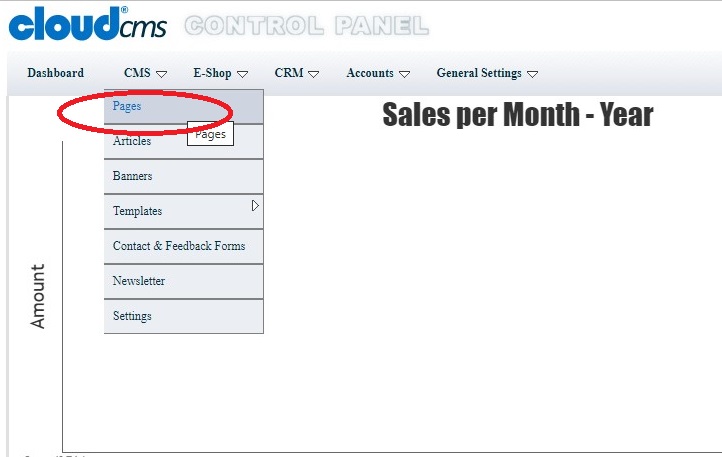
Select - Add (Page) - from the CMS menu on the Right
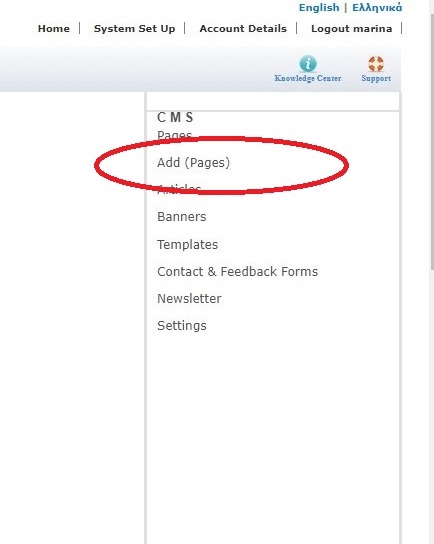
In the Add Page Window:
1. Select the Name of the Page you want to add to
2. Add the main language or add additional languages if needed
3. Select Image from the Choose File from the computer
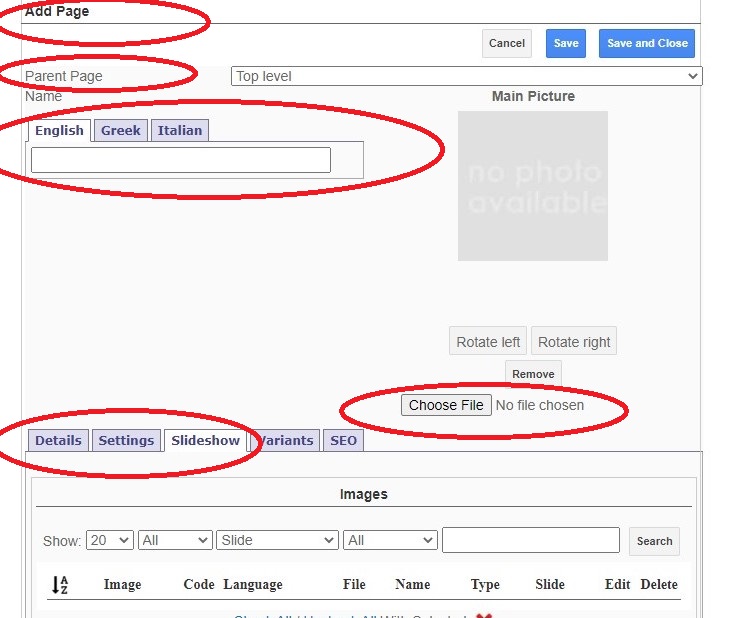
In the Details tab:
- Add text in the editors tool in the Page header window
- Add text in the editors tool in the Page footer window
Note: You can add text in more than one language if needed
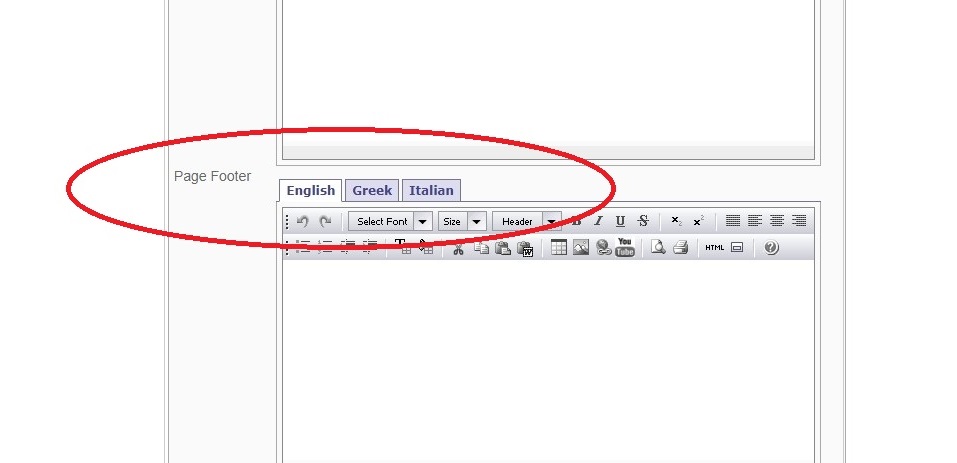
In the Settings tab:
You can select different options to view the Page.
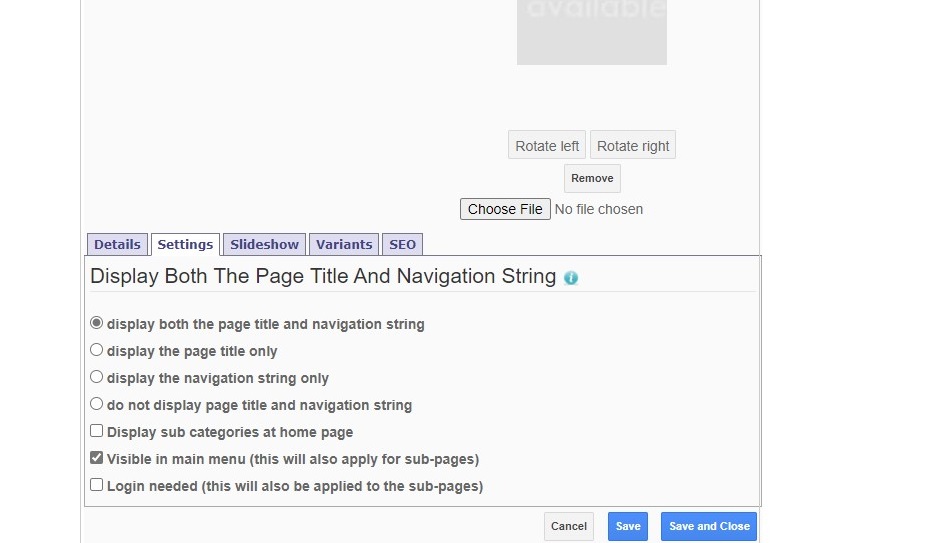
7. In the Slideshow tab you can Add any slide you choose
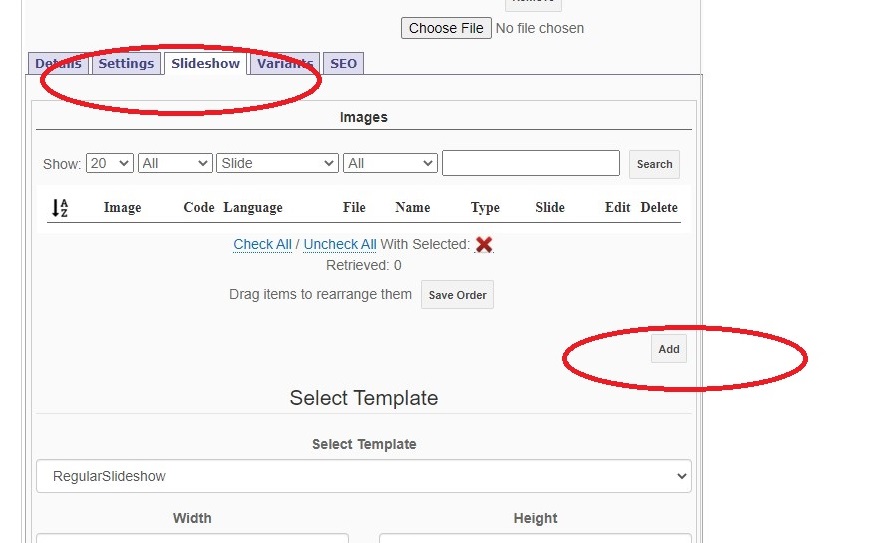
You can Add: Images, Documents, Videos
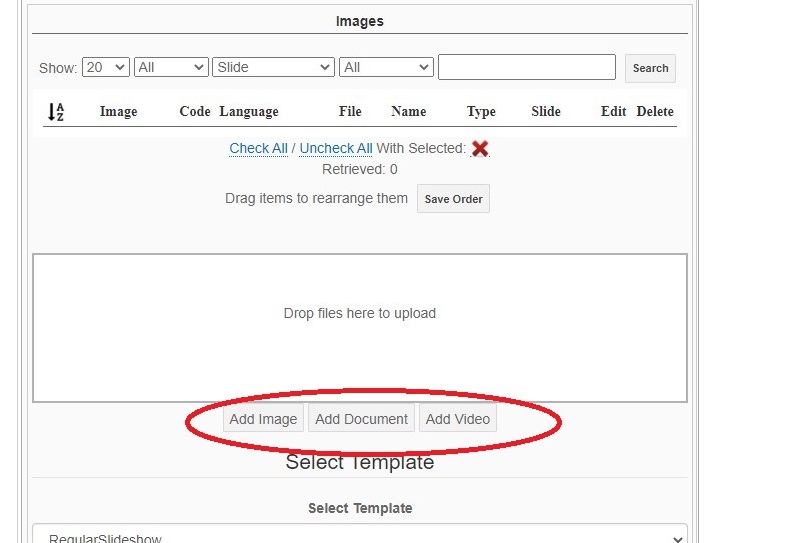
Select: Save and Close
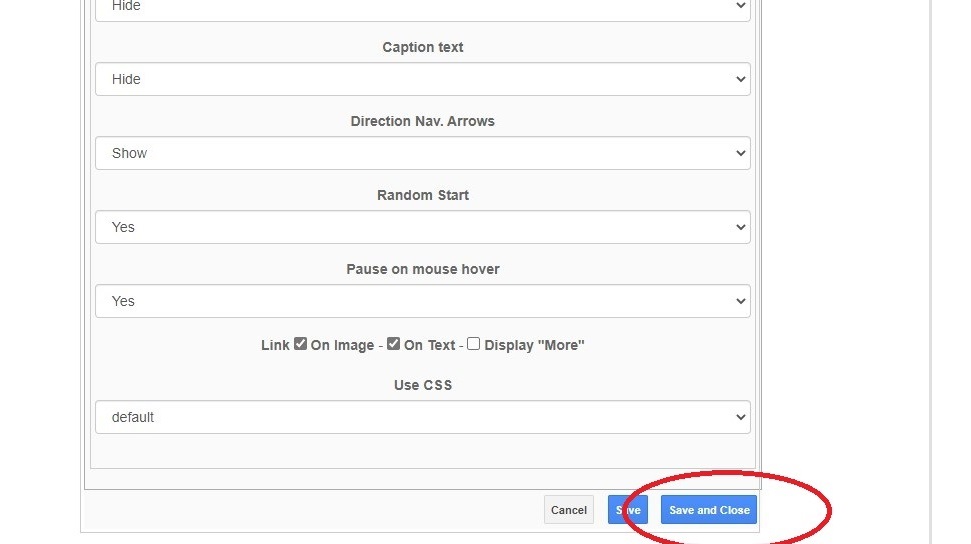
To Make Page Not Visible
Go to settings
Select ''Do not display page title and navigation string''
Save and Close
To Replicate a Sub Page
Select the Page from the Main Tree
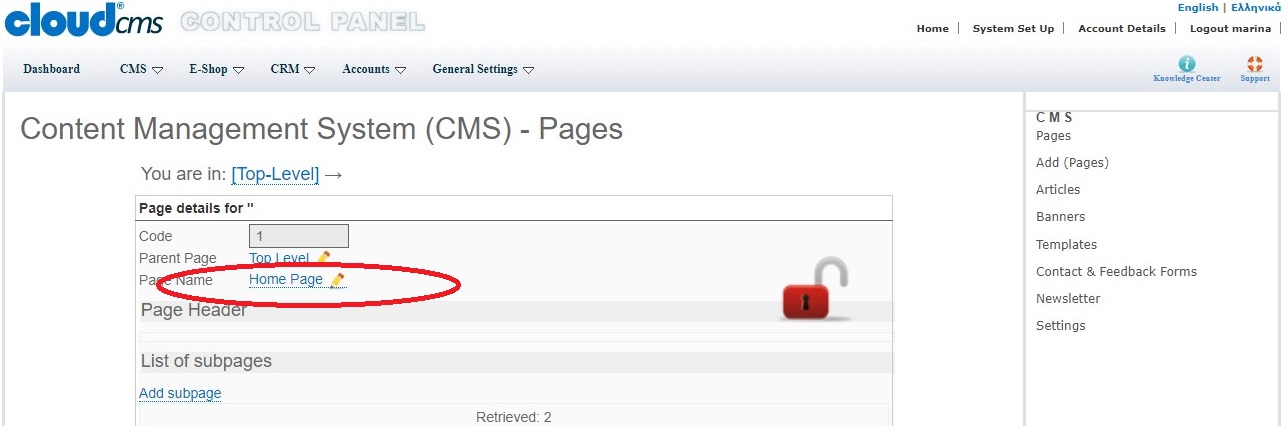
Select Replicate
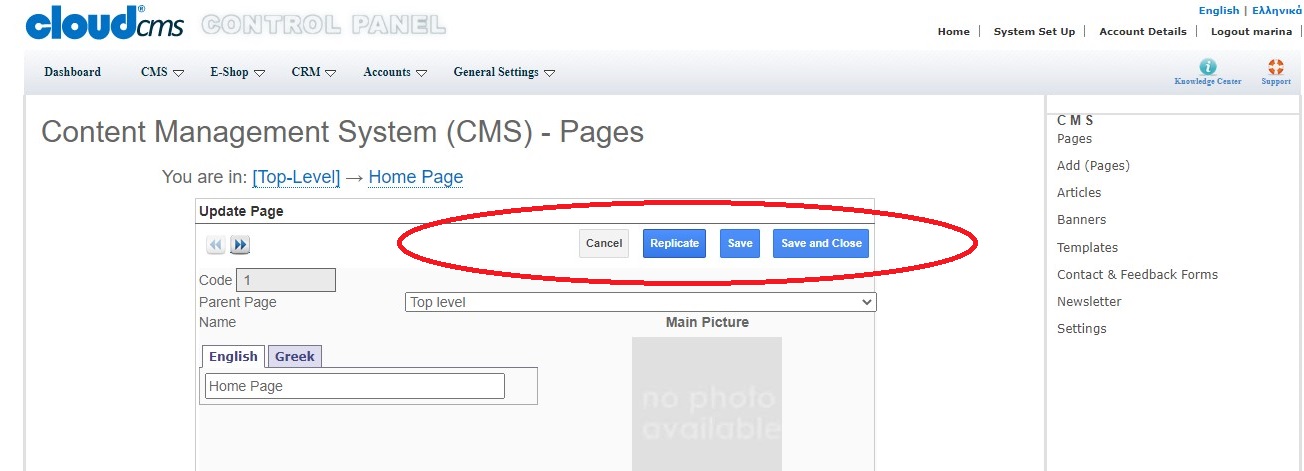
Select Save and Close
To Update the Page
1. Select the Page you want to update from the tree
2. Change the information you need
Select Save and Close